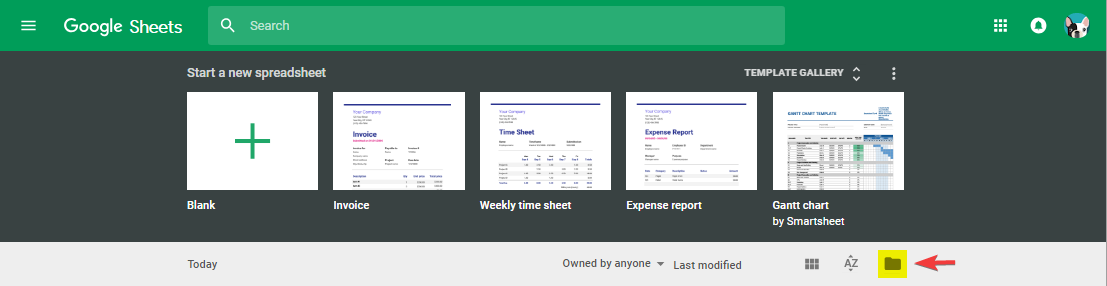1) Open up a new browser TAB and type in Sheets.google.com to open up Google Sheets.
2) Hit the big PLUS button to create a new Blank Sheet or hit the File Folder (highlighted yellow with the red arrow), to load an existing spreadsheet / csv file into Sheets.
3) Make sure your Phone Import list has at minimum, a column of phone numbers with "phone" labeled at the top of the column. Having an email address and either one column "name" with both first and last name, two columns labeled "firstname" & "lastname" is helpful, yet optional. Then give your sheet a name like below (MyCustomersDate).

4) Click the Green Spreadsheet Icon in the top left corner to save the spreadsheet.
5) Log into LoyalShops and go to the Customer Dashboard.
6) Choose the Orange Button "Import Google Sheets Customer List".
7) You may need to Login Google.
8) Follow the Steps in our Importer and specifically click the "Opt-in to Texting on Import". Read the following Pop-Up and insure you have "Prior Express Written Consent" to send text messages to the list you have supplied. If you do not, please choose "Do not Opt-In". If you do have "Prior Express Written Consent", then choose "I wish to Opt-In" and it will green check that option.
9) Choose Begin Importing. Review the 5 sample data that is shown and ensure you recognize that data as the first 5 records in your spreadsheet. If it doesn't look right, don't import it.
Congratulations, you have invited your customers directly to your Texting Program and they all received welcome text messages.
Note: We try to tie every texting customer with a name and hopefully an email. This way you see exactly who you are texting, you just have one customer record in LoyalShops for that customer for all services and we will use your customer data for you to create smarter services in the future like Text only local customers if you wish.
If you have successfully completed step one and a customer has a LoyalShops entry with a phone number, then when we do the Opt-in, we can match the phone numbers and just Opt-in that existing customer to your texting (the ideal situation).
If you have an Opt-in List and we can't match a phone number, we will try to match an exact match of First and Last Name. If we find a match, we will Opt-in the customer with that matching First and Last Name. If there are multiple records with the same First Last Name, we will Opt-in the record that has the most recent activity.
Finally, If we can't match an email or a name with a phone number, we will make a customer entry with just Phone Number or Phone and Name if the name is supplied.